Need to Move From Blueface?
Make the switch to us for a seamless and hassle-free transition, ensuring best-in-class service and support.
Call: 1800 91 1800

Make the switch to us for a seamless and hassle-free transition, ensuring best-in-class service and support.
Call: 1800 91 1800

The Paging and Intercom features allow you to make an announcement to a group of extensions. The called parties do not need to pick up the handset, as the audio will be played via the phone’s speakers.
Paging is used to announce the speakerphone to a phone or group of phones. The called parties will not ring but answer immediately into speakerphone mode.
Note: Paging is typically one way for announcements only.
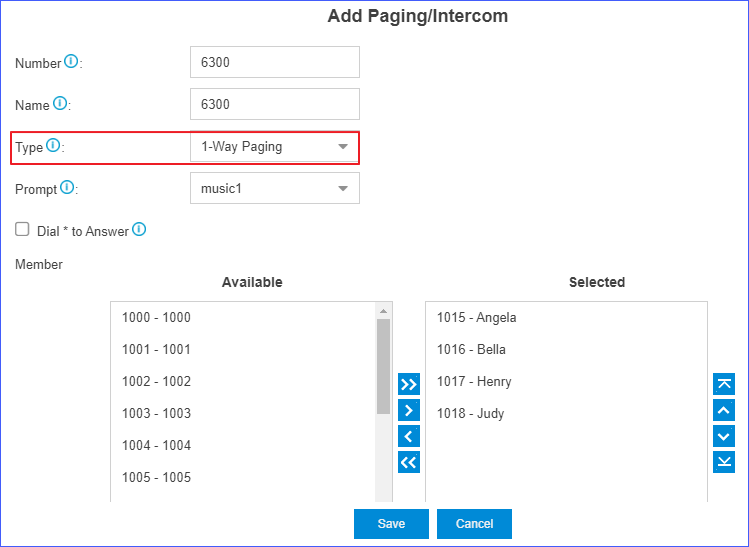
* to talk to the paging initiator. Note: When a member dials *, the group announcement will terminate, and the member who dials * can have a private call with the paging initiator.When you dial the paging group number, the members in the group will hear the announcement.
2-way intercom is used to make a multi-party conference. The called parties will automatically answer the call into speakerphone mode and join the conference.
Note: The intercom allows all users in the group to talk and be heard by all.
* to talk to the intercom initiator. Note: When a member dials *, the group announcement will terminate, and the member who dials * can have a private call with the intercom initiator.When you dial the intercom group number, the members in the group will automatically join the conference by speakerphone mode.
The PBX has a default email template for Voicemail to Email. You can edit the template according to your needs.
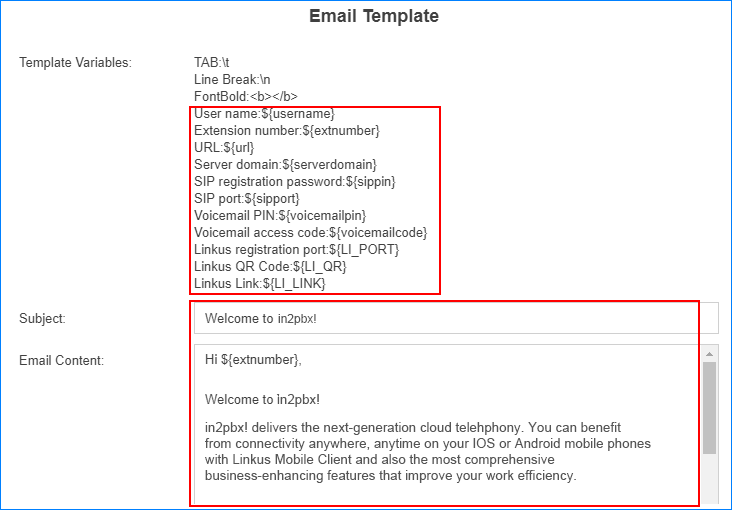

Extension users can dial the intercom feature code to make an intercom to a specific extension, the called party can respond immediately without picking up the handset.
The default Intercom feature code is *5.
Note: In this way, the audio is two way, both the caller and called party can hear each other.
Extension user 2000 makes an intercom call to extension user 1000.
*51000 on the phone of extension 2000. The call on extension 1000 will be answered automatically.To raise a ticket for in2pbx, please email issue@in2tel.ie.