Need to Move From Blueface?
Make the switch to us for a seamless and hassle-free transition, ensuring best-in-class service and support.
Call: 1800 91 1800

Make the switch to us for a seamless and hassle-free transition, ensuring best-in-class service and support.
Call: 1800 91 1800

You can log in to the Extension User Portal to add a blacklist to block incoming numbers from calling your extension and restrict calling undesired outgoing numbers from your extension. If your PBX administrator has added a global blacklist for all users, the global blacklist will be displayed on your Blacklist page.

18. will block the numbers that start with digits 18.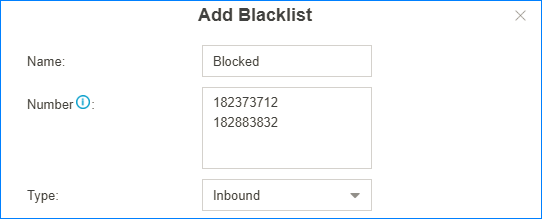
For example, if you are the boss of your company, you may want to receive a call from your secretary only. In this scenario, you can set the secretary’s number as the only trusted incoming number.

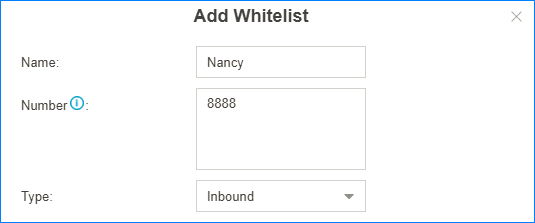
If you want to receive only trusted incoming calls, you can log in Extension User Portal to set trusted incoming numbers.
To raise a ticket for in2pbx, please email issue@in2tel.ie.